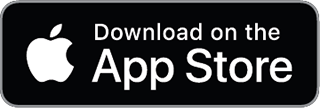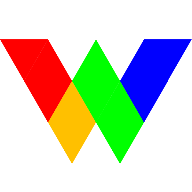 RKIO
×
RKIO
×
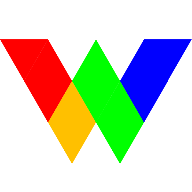 RKIO
×
RKIO
×
Wrkio is a business and social platform for hourly jobs. We connect business owners and managers ("managers") who have dynamic labor needs with skilled professionsals ("providers") who prefer flexible work schedules.
On Wrkio, jobs are filled on a shift basis. Job shifts are defined at the time when a job is created. Then providers can apply for a job for one or multiple shifts across multiple weeks. Managers can also assign a job for one or multiple shifts across multiple weekes to a provider.
Users can build up their professional networks on Wrkio. As hourly jobs come and go, and professionals' availablility and work needs change, an extensive professional network benefits the managers in fulfilling the jobs with the right candidates and the providers in getting the jobs that matche with their skills, schedule, and pay rate.
For demonstration, please watch our tutorial video on YouTube:
Wrkio is free to use for Basic members. If you use Wrkio enough and like it, there is a paid Prime membership that allows you to do more with Wrkio. See Pricing for Prime membership fees for managers and providers.
Wrkio is available online at https://www.wrkio.com, and in Apple App Store and Google Play Store.
Managers please download the Wrkio Manager app in Apple App Store or Google Play Store.
Providers please download the Wrkio app in Apple App Store or Google Play Store.
You can sign up at the Wrkio website, and in the Wrkio Manager or Wrkio apps. Enter your login email address, name, password, and choose your account type. If you are a business owner or manager looking to post jobs and hire hourly workers, please sign up as a Manager. If you are a professional looking for work, please sign up as a Provider. Once you sign up, a verification email will be sent to your login email address to verify the email address. You must verify your login email address before you can use most features of the Wrkio service.
For demonstration, please watch our tutorial video on YouTube:
No worries. Upon login,
Note that some email service may categorize emails from Wrkio as bulk emails. Be sure to check those bulk email folders (e.g., promotional, or spam) as well if you still cannot receive the verification email. If everything fails, please contact us.
If you are not logged in,
Wrkio serves as a platform to connect buiness owners and managers with dynamic labor needs and professionals with flexible work schedules. The email verification and minimum requirement on user profile aim to reduce bots and abuses thus improving the experience of real users.
A user must provide his/her name. A Provider user must provide a location (city, state, country, and zipcode only; street address not needed). A Manager user must provide a business name, his/her title, and business address (including street address, city, state, country, and zipcode).
Complete your profile with About, Experience, Education, Achievement, and contact information to make your profile more authentic and approachable. This will help you expand your professional network and make you stand out in other users' job and candidate search.
A extensive and relevant professional network can make more jobs available to you that match your expertise and schedule. Do the following to build your professional network on Wrkio:
It's easy to invite friends and professional contacts to join Wrkio.
For demonstration, please watch our tutorial video on YouTube:
You can find jobs near you in Wrkio Job Market.
For demonstration, please watch our tutorial video on YouTube:
On either your Jobs page or the Job Market page, click on a job to view the job. The shift schedule of the job and the status of the shifts will be shown on the job page. You can check the status of each shift by clicking the action icon ( ) of the shift. Navigate through different dates by clicking on the backward icon ( ) and forward icon ( ). Click on the date range to change the view from daily to weekly, or monthly.
To apply for a job,
For demonstration, please watch our tutorial video on YouTube:
When a manager assign a task to you, you should receive push notifications and an email about the task. You should also see the new task in the "Tasks" page in the app. Click on either the push notification, or the link in the email, or the new task in the "Tasks" page to view the task. Upon reviewing the task, click "Accept" to accept the task or "Reject" to reject it. You can also add comments to the task while accepting or rejecting the task.
Provider users can update a pending task they initiated. To do that,
Provider can quit a task by clicking on the "Quit" button on the task page.
You can start a chat with or send a message to a user in the following ways:
For demonstration, please watch our tutorial video on YouTube:
You can check the schedule of a job by navigating to the job either via the Jobs page or the Schedule page. The available shifts and dates will be shown in the job page. Your pending and confirmed tasks on this job will also be shown. Some shifts may be shown as "Unavailable" on some dates either because those shifts are already assigned to other users on those dates, or because they conflict with your availability schedule or confirmed tasks on other jobs.
You can also toggle between the job schedule and your schedule by clicking on the schedule toggle icon ( / ) on the header of the job page. This allows you to have a quick view of your schedule without leaving the job page.
Providers can check the schedules of all of their jobs and tasks in the Schedule page. If configured, the availability schedule of the provider will also be shown. To configure you availability, see How to configure my availability / work hours?
The status of the shifts and dates of the jobs are shown and color coded (yellow for "Pending", green for "Confirmed"). Hours provider is available are shown in red as "Available".
You can filter the schedule of the jobs by businesses, jobs, managers, supervisor, and providers by clicking the filter icon ( ) on the top navigation bar.
You can add a confirmed task ("accepted by provider" or "approved by manager") to your calendar. To do so,
You can sign up for Prime membership on the Wrkio website and in the iOS app. To do so,
You cannot sign up for Prime membership in the Android app yet. Android users can visit the Wrkio website to upgrade to Prime membership.
If you subscribed to Prime membership via the Wrkio website, visit the website to cancel the membership. Upon login to your account, navigate to the Membership page via the main menu, click on the "Cancel Membership" button.
If you subscribed to Prime membership via Apple in-app purchase, use Apple in-app purchase to cancel the subscription. Upon login to your iOS app, navigate to the Membership page via the main menu, click on the "Cancel Membership" button.
Upon cancellation, your subscription will not be renewed for the next subscription period. No refund for the current subscription period will be issued. You can continue to enjoy the Prime membership till the end of the current subscription period.
See our contact information below.
You can contact us
May the workforce be with you.